Deducting Inventory from Production Records
Menu Planning > Production Records > (production record) > (day)
The production record deduct inventory screen is used to document the day's inventory usage. For optimum accuracy, inventory should be withdrawn by the end of the day.
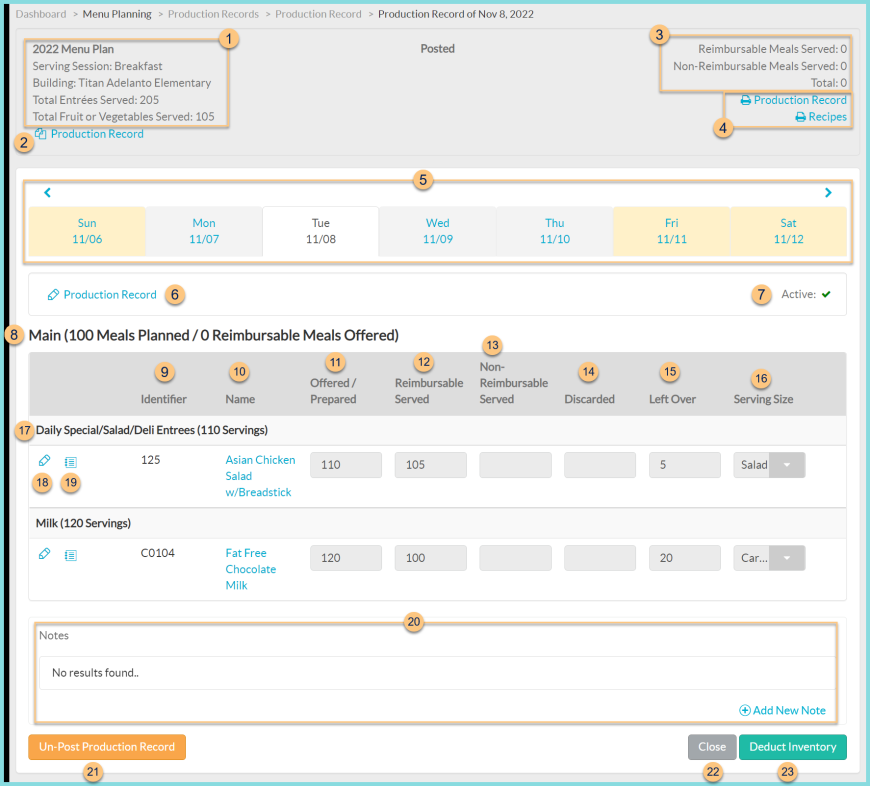
-
Notice the Menu Plan Name, Serving Session, Building, Total Entrees Served (sum of reimbursable servings in categories that count as an entree), Total Fruit or Vegetables Served (sum of reimbursable cups of fruit and vegetable meal component / 2, which represents number of 1/2 cup servings), and Production Record Status.
-
Copy Production Record - click to copy an existing production record day or dates and paste to a different day or dates.
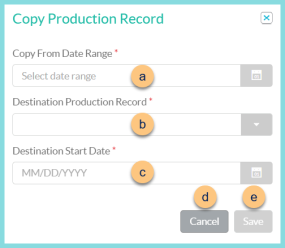
-
Copy From Date Range - select the date range to be copied
-
Destination Production Record - select the production record where the copied date range is to be pasted
-
Destination Start Date - select the starting date on which to paste the first day of the copied date range
-
Cancel - click to return to the previous screen without copying the menu
-
Save - click to paste the menu based on the selected parameters
-
Notice the Reimbursable Meals Served, Non-Reimbursable Meals Served, and Total meals sold at the POS for the same date, building, and serving session.
-
Click Print Production Record to request a copy of the production record report. Click Print Recipes to request a batch of all recipes for the planned quantity (note: recipes for which printing has been excluded will not print).
-
Click < > to scroll through weeks or click the Day MM/YY to jump to a different day within the same week. Notice the color code (below).
Yellow - inactive menu day
White - menu currently being edited
Gray - active menu day -
Pencil Production Record - click to edit forecast rights and active status
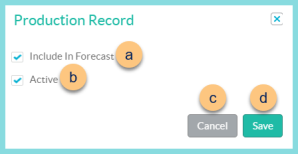
-
Include In Forecast - toggle to indicate whether this day should be used as part of the 3-day moving average production forecast
-
Active - toggle active status to indicate whether this is an active production day
-
Cancel - click to return to the previous screen without saving changes
-
Save - click to save changes
-
Active - notice active status
-
Meal (x Meals Planned / y Reimbursable Meals Offered) - notice the planned and offered meals for the day
-
Identifier - notice the Recipe Identifier
-
Name - notice the Recipe Name. Click to be redirected to the item's general tab.
-
Offered/Prepared - notice the quantity prepared for each item.
-
Reimbursable Served = Prepared - Non-Reimbursable Served - Discarded - Left Over
-
Non-Reimbursable Served - notice the quantity of non-reimbursable servings of the item (adults, seconds, a la carte)
-
Discarded - notice the number of discarded servings
-
Left Over - notice the number of servings saved as leftovers to serve again another time
-
Serving Size - notice the serving size for each item
-
Recipe Category (sum of offered servings) Student is offered X selections Pencil - click to edit number of selections offered to each student as part of the reimbursable meal.
-
Notebook icon - hover to review planned quantity
-
Pencil - click to edit ingredient quantities that will be deducted from inventory
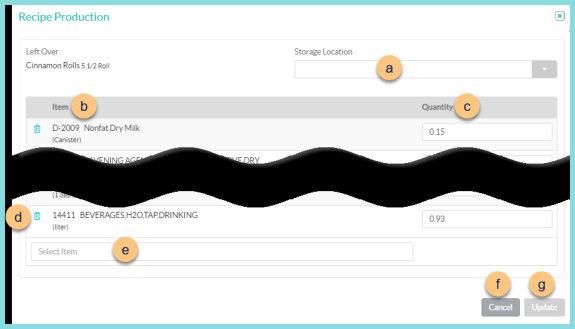
-
Storage Location - select the storage location where the leftover prepared item will be stored (leftovers only)
-
Item - notice the ingredient identifier, ingredient name, and ingredient unit of measure
-
Quantity - notice the quantity calculated by TITAN for the prepared recipe quantity. Update the quantity if needed to control the amount to be deducted from inventory.
-
Trash Can - click to remove the ingredient if that ingredient was not used
-
Select Item - search for other ingredients used if needed
-
Cancel - click to return to the previous screen without saving changes
-
Save - click to save changes
Personnel and Water Offering (not pictured, North Carolina only) - check options to indicate compliance with NC requirements (Healthy Employees, Clean Employee Appearance, Proper Hand Washing, No Bare Hand Contact for RTE Food, Thermometers Checked and Calibrated If Needed, Water Available). Enter Corrective Action taken if needed (note: Corrective Action is disabled if all options are checked as completed). -
Notes - notice any existing notes. Click (+) Add New Note to add a permanent note.
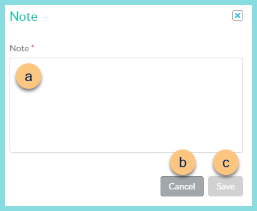
-
Note - enter note text
-
Cancel - click to return to the previous screen without saving changes
-
Save - click to save changes
-
Un-Post Production Record - click to return to the posting production records screen
-
Close - click to close the production record day and return to the production record calendar screen. Note: Changes are saved automatically.
-
Deduct Inventory - click to withdraw inventory. At this point, inventory is updated, and this cannot be undone.